Documentation is an essential part of every software development and usage. One of the ways we do so Github,Gitlab and Azure Devops is to use either official readthedocs or a Wiki page.
In this tutorial we will explore how to create a wiki page.
Wiki Pages on Azure Devops
There are two main types of Wiki Pages on Azure Devops. This include
- Project Wiki: This is the wiki page for the entire project
- Code Wikis: This is the wiki page for each repository you create within a project.
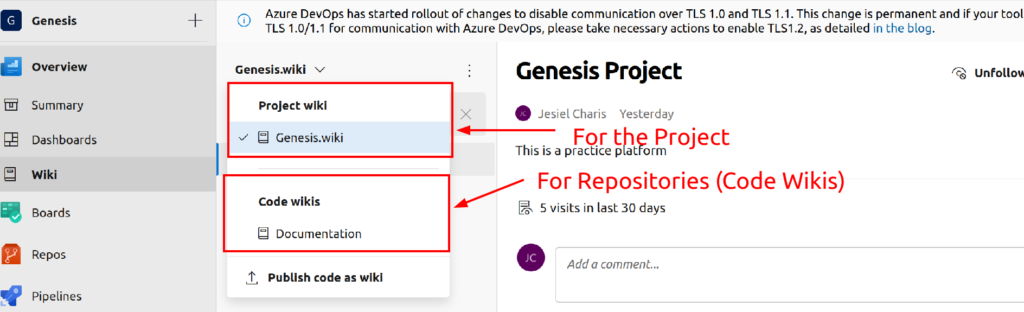
Creating Code Wikis
To create a wiki page for your repository you can first create the repository and add your documentations as markdown. This can be on your master branch or different branch. In order to see the wiki page, you will have to point it to the precise folder with the markdown
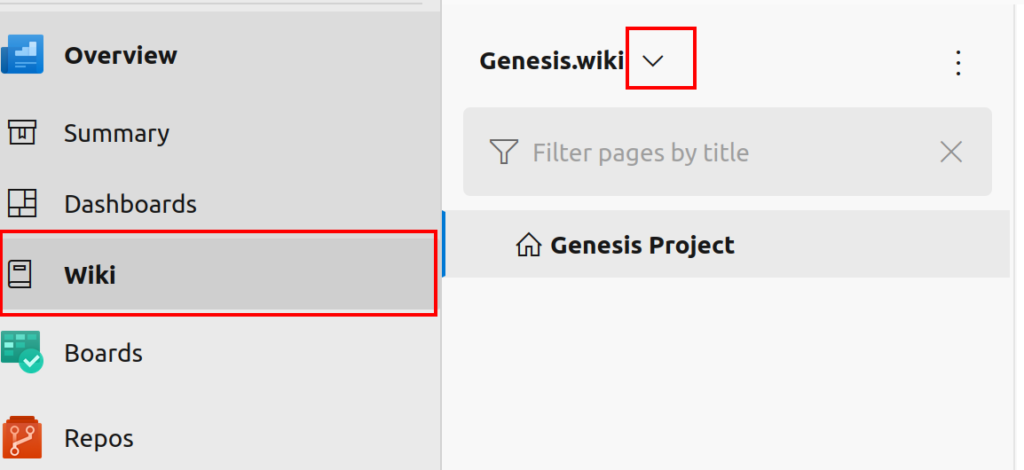
On the Publish code as wiki from the drop down you will have to select the repository and the right branch you want to publish
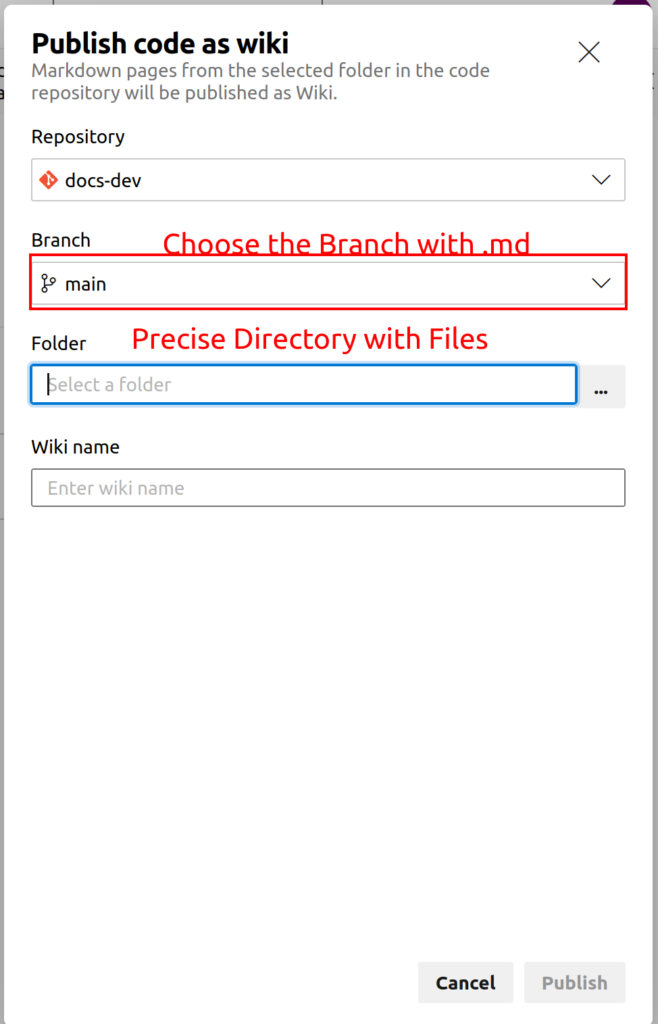
Select the Folder
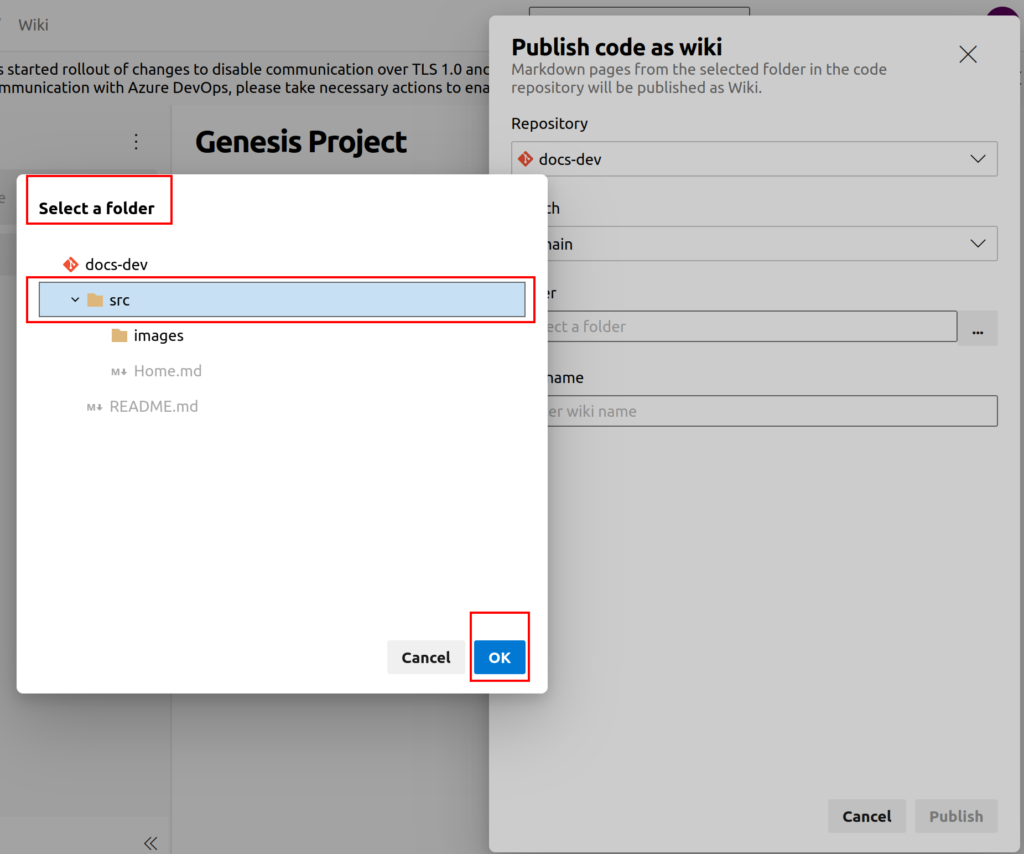
Click Okay and give it a Name. This name is what will appear at the Home icon section irrespective of the name of the markdown file.
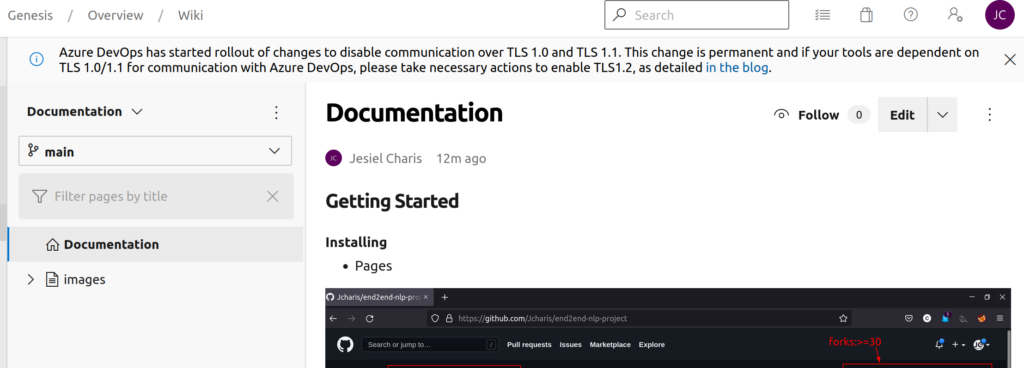
You can manage your Wiki Page, .i.e add sub-pages, edit, move a page,etc by clicking on the Options Button
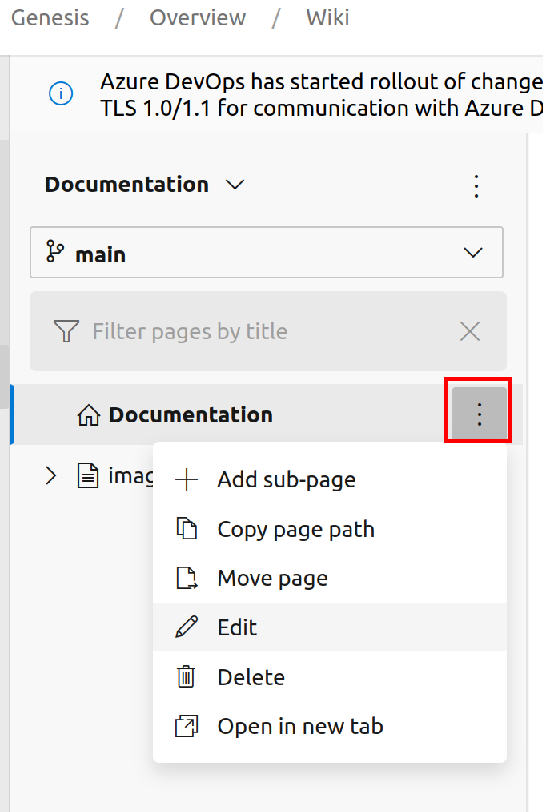
You can also add a new page to the current wiki from the Web Platform using the New Page button below
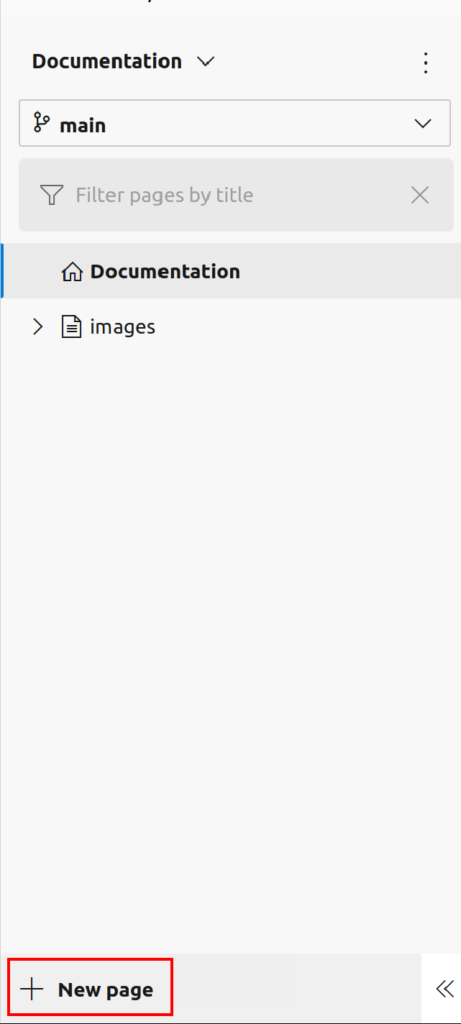
How to Unpublish A Wiki Page
You can unpublish or rename a wiki page using the following steps
Got to the Options Button as show below and select either Rename Wiki to rename or Unpublish Wiki to Unpublish it
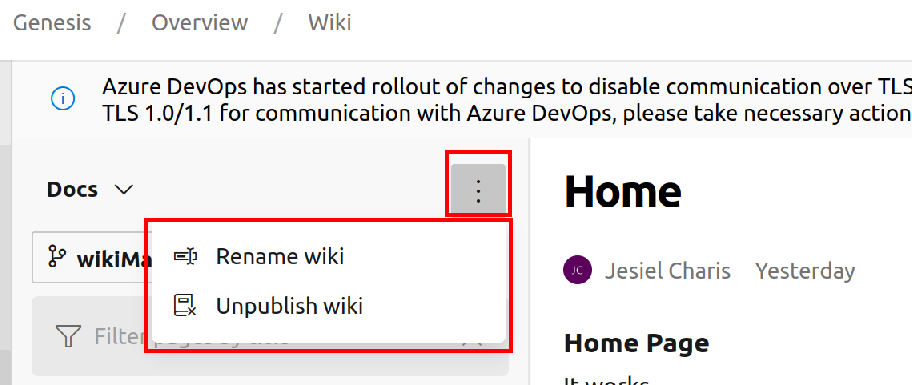
This will unpublish the wiki but it will not impact any files in the associated code repository.
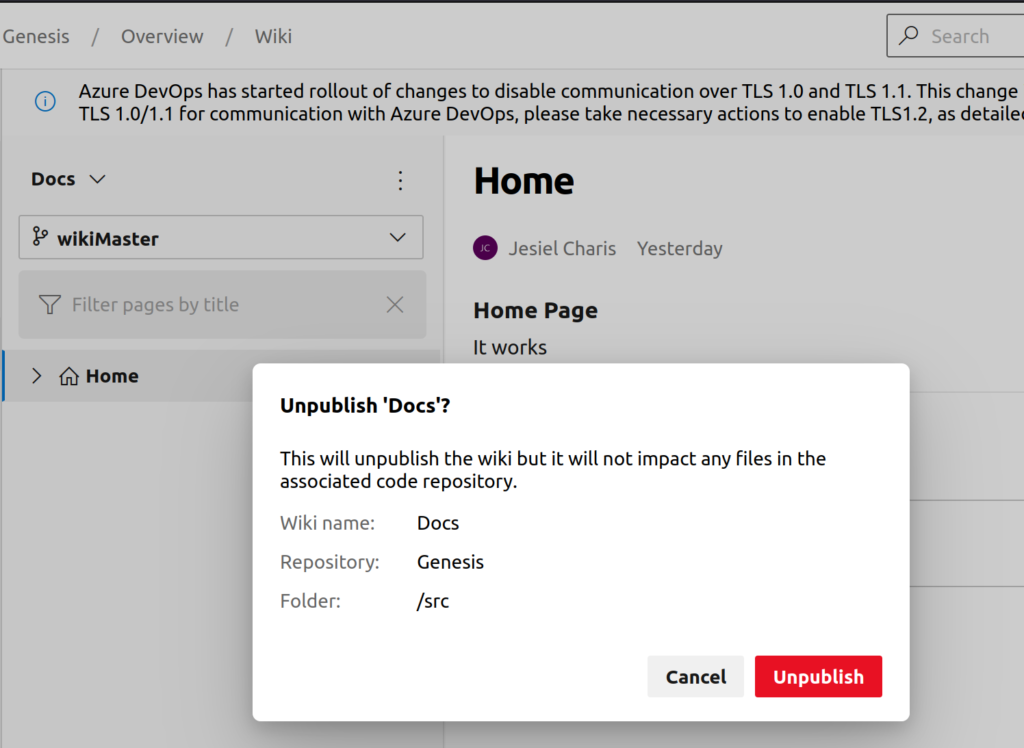
Managing the Wiki Repo
You can clone the repo and manage it with git for adding new pages or you can use the Web platform to do the same

If you have images and other files you can also push it to the repository
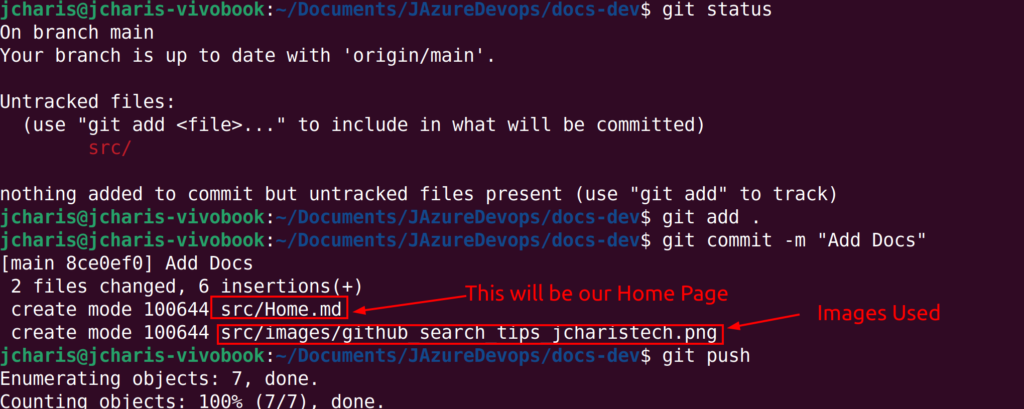
We have seen how to create Wiki Pages on Azure Devops.
Thanks For Your Time
Jesus Saves
By Jesse E.Agbe(JCharis)