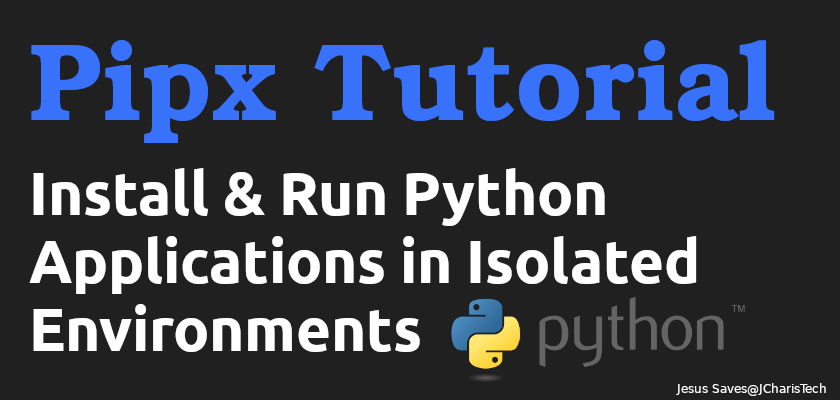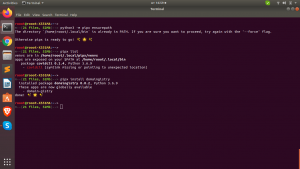Imagine if you could try out a python application without actually installing it. Imagine if you could also install a CLI application in an isolated environment that will not affect your entire system.
This is where Pipx comes to the rescue. Pipx is a wonderful package that fixes this issue.
It allows us to install and run Python Applications in isolated environments on our system without any hustle.
With Pipx you can install any python package that has an entrypoint for console scripts .ie. python applications that have a command line interface support.
Upon installation pipx creates an isolated virtual environment where it will install all the CLI applications you install with pipx.
Let us explore Pipx in this tutorial.
Installing Pipx
python3 -m pip install --user pipx
You can then ensure that pipx has been added to your environment variables or path by
python3 -m pipx ensurepath
Usage of Pipx
To install a python application with pipx you can use the following
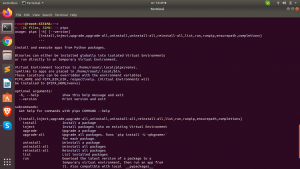
pipx install <Your_CLI_Package>
Example
pipx install covidcli
You can then check out the installed application just as you would normally do
covidcli --help
In case you want to check for all the available applications installed via pipx you can use the list command to get a list of all the CLI applications
pipx list
Running Python Application Temporally
Pipx also offers the possibility to run apps without installing them either from PyPI or from a direct URL
pipx run pycowsay
pipx run path_to_application_file.py
You can also upgrade a single python application installed in your isolated environment or the entire packages with
pipx upgrade Your_PKG
pipx upgrade-all
In case you also want to uninstall a python application you can use
pipx uninstall Your_PKG
You can check the video tutorial below
Thanks for your attention
Jesus Saves
By Jesse E. Agbe(JCharis)